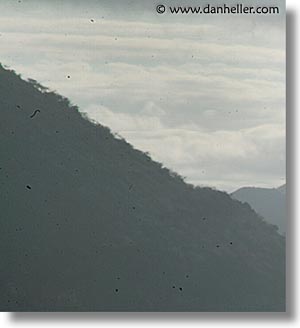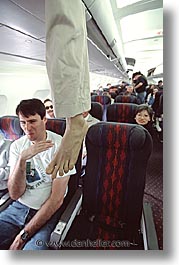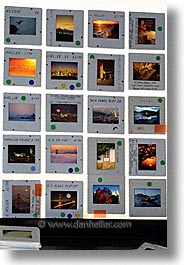|
Markers indicate locations for photos on this page.
Accuracy responsibility of Google Maps
Google Map Goes Here
If you see this text, the map is still loading (or there's an error). |
Welcome to the janitorial closet of the photography business.
Like the hotel, you got sucked in by the glamour of the lifestyle:
taking pictures of European hamlets, ancient architecture and Gothic
cathedrals. But before your pictures end up on the cover of those glossy
travel magazines, you have to do the dirty work necessary to make it all
possible. Come with me behind the steel door, where it says, "Employees
Only," so we can discuss how you get those photos from the camera to
the client. Luckily, it doesn't smell that bad.
This process is even easier when shooting digitally because the camera
embeds timestamp information into the digital image data (along with
other shooting data, like camera settings, etc.). Here, I know where
each picture was taken simply by sorting images by date and reviewing my
itinerary. My digital camera happens to have a recording option so I can
record voice memos as to the subject or other helpful information. Another
good option is to just take a picture of a sign or literature that you
may have available. (As you can see, I hate to stop to write anything.)
Also, since I download photos to a portable device (laptop or photo hard
drive), I name the directory (or folder) into which I place each set of
pictures. (See Photography Equipment for a longer discussion on this.)
I am now left with about one third of the total number of photos I
took. (Note: earlier in my career, I had a lower ratio of quality
pictures, presumably because I wasn't as skilled, despite my mother's
claims.) Even though I've got a third left, don't assume that these
are all different photos. Many are groups of similar-but-different
pictures. (See photo example.) Having "duplicates" of good photos is
like an insurance policy if something happens to a slide, or you need
different takes on the same subject, different orientations (horizontal
and vertical), facial expressions, and so on. The total number of images
that are rather "unique" from one another is often far less than the
"third" that's remaining from the first two edits. This is (and should
be) true of digital as well.
I scan my slides using an boslete Polaroid Sprintscan 120, which scans slides and negatives (35mm as well as medium format), up to 4000 dpi. To give a sense of 4000dpi of raw 35mm film, this equates to about 5400 pixels in the long dimension, by 3800 pixels in the short dimension. For a complete discussion on image resolution and DPI, see DPI (Dots per Inch). This is an important read because it will not only give some context on how digital scans compare with digital-camera counterparts, but it's also important to learn how DPI is used in the commercial world.
The most common beginner's mistake is to assume you'll save time and money (disk space, CDs, etc.) by scanning at low res first (e.g., just enough for web viewing), and only make high-res scans later if there's a need to make a print or sell to a client. The assumption that appreciable time or money is being saved is erroneous. I learned the lesson the hard way; in the first few years of my photography career, I followed this logic, and only scanned images at a low resolution because I didn't want to deal with buying big disk drives and storing large quantities of high-resolution pictures. Only a few years later did I find that I had thousands of images that were virtually useless to me on a practical level. If someone ordered a print, I had to go back and find the slide and rescan it (plus edit it to match my original scan), a process that wouldn't have been necessary if I'd just done it right the first time. And when you've got orders coming in fairly regularly, this can be a huge chunk of time. Since it takes almost the same amount of time to do a high-res or low-res scan, the cost of the extra storage media (disks, DVDs or CDs) is negligible.
It turns out that images from digital cameras require exactly the same
thing, although to a considerably lesser degree. That is, digital images
can capture the real-life image better than a scanner can look at film
emulsion. The problem with digital cameras, however, is that dust gets
onto the digital sensor when you change lenses, so you have to edit them
out. As you get more sophisticated with your photography and your art
form, you eventually find that just about every image needs adjustments
of some sort, whether it's color calibration, contrast or hue control,
or even artistic necessities (conversion to black and white, for example).
There are many books on how to digitally correct, alter, fix, or even
abuse photos digitally, and it is beyond the scope of this chapter to
discuss those techniques. Suffice to say, it's a vital process of the
"commercialization" of your images.
While I don't discuss digital editing techniques, what I can discuss is the most important piece of computer equipment you own: the monitor. Unless it is color-calibrated, what you see may not be what your clients sees, or what you get in print. No matter what kind of monitor you have, it always needs calibration. The quality of the monitor affects the degree of accuracy you can achieve, but not necessarily how quickly it gets out of calibration. That is more of a function of age. Cathode tubes just wear out over time. So, if you're using a cheap monitor, you can still calibrate it (and should), but depending on how seriously you want to take your photography, your second biggest investment in this business (behind your camera gear) is the monitor.
The traditional CRTs, which look like huge TV sets, have habitually been more accurate for colors than LCDs (liquid crystal display). However, the demand for quality LCDs is growing, so the new products are coming fast and furious. At the time of this writing, Apple's Cinema Display, which is like a high-definition TV, is able to render color accuracy like the best LCD. But its price tag hardly makes it worthwhile unless money isn't a concern. (And wouldn't that be nice! But we can't have everything.) Of course, this is not likely to remain the case for long, so do current research on current LCD versus CRT comparisons, along with their price ranges, before making a big purchase decision. Either way, the CRT option is never a mistake, and will almost always cost considerably less than an LCD.
For serious production work and reliable quality, a 21" monitor is the best choice. Once you get to this size, most models and brands are good. (One doesn't build a monitor this size using cheap parts.) The importance of size is not just so you can see as much of an image on a page as possible, but because you have enough real estate to do other things as well. This is often grossly underestimated as a matter of productivity. I've had perfectly good use from PC monitors that come directly from the manufacturer, as opposed to buying specialized ones from specialized monitor companies. That said, I have also purchased a 22" LaCie Electric Blue as a refurbished product from the company at several hundred dollars off the "new" price, and it's been perfectly good to me. When I was getting started, I was happy with a 17", then a 19" a few years later. But then again, prices weren't as low as they are today.
This is not just a nit-picky techie spec; it's important, despite its confusing definition. You want to look for monitors that have the lowest dot-pitch you can find. The current "best bet" monitors have a dot pitch around .24 and .25. (LCD's usually rate around .29.) This refers to the ability for the monitor to render a pixel properly.
No monitor is worth anything if it's not calibrated, and the only way
to reliably calibrate a monitor is by using a monitoring device that
sticks onto the front of your screen and tells you how to adjust the
red, green and blue levels (or that does it for you). These cost a couple
hundred dollars, and they vary in quality and feature sets, but even the
worst ones are vastly superior to you're doing it yourself. Unless
you have such a device, you've wasted all the money you spent on your
monitor—any monitor.
For digital images, I store the color-corrected scans and digitally captured images onto DVDs, which can hold 4.7G of data per disk. (I may use lesser-expensive CDs for smaller collections, or if I'm sending a disk to a client.) Because the number of images that can fit onto a DVD, it's impractical to make a photo "index print" because there are too many images. Instead, I print a list of the directory hierarchy on the disk and place it in the inside of the jewel case. When looking for photos, I know what disks to look at based on this info.
Some digital cameras have an option to save images in RAW format, which is specific to each camera brand. The reason to shoot in RAW mode is so you can change white balance settings after you download the image. For example, indoor lighting is called "incandescent light," which looks very orange if the white balance is set for standard daylight. Shooting in RAW mode saves an image in a state where you can change the white balance to match that indoor light, thereby correcting the colors appropriately. Whether you shoot in RAW mode or not (I don't) is entirely a matter of personal preference (or workflow). However you capture images in your camera, you'll want to archive your edited image files in the TIF format, at the least. You may also choose to save a RAW format copy as well, if you feel it important to your workflow, but the importance of saving in TIF is that it's a standard that will always exist. RAW may not. If you ever change cameras, or your camera manufacturer changes the specifications on their RAW format, your future ability to edit your old archives of unsupported RAW image files will leave you with nothing. If you have a copy in TIF, at least you have something. The media you use to archive images is critical. There are horror stories galore about how photographers lose years with of photos because their hard drive failed, or a virus ate them, or their CDs somehow suffered the mysterious "bit-rot." So, the main strategy here includes the following:
As a general rule, you should always think of your PC as an expendable device that can suddenly become useless at any given time. Therefore, you need to archive images onto some other device besides your computer. You can have an extra hard drive, which you can then attach to any computer, including one that's not the type you have (or used to have). Secondly, you can use removable media, like CDs and DVDs. The key to these is that they are device-independent. That is, any kind of computer can read CDs or DVDs, whether it's a PC running Windows, or a Mac, or a Linux machine. Even non-computer devices, such as televisions and other entertainment electronics toys can read photos from these media. You can even plug them into photo printing kiosks. So, if your computer ever breaks, and you upgrade, or even change brands, your removable media and your external hard drives will just plug right in. But, which of these should you use? One or the other, or both? There are advantages to each, so let's review:
Write-once media, like CDs and DVDs, assures that your data will not suffer from viruses, or unintentional/accidental file removal. Even the curious and probing fingers a toddler who loves blinking lights cannot remove the data from a DVD or a CD. Both these formats are good, but DVD is preferred because has more data capacity (4.7G vs. 700M). Please note, however, that you only want to use "write-once" disks, not the "RW" disks that let you erase and rewrite perpetually. As inviting as it is to have such convenience, their archival ratings are poor. Instead, using RW disks for short transfers of data, like if you make a special collection to take to a client, to give a presentation, or to tote your images to the local photo kiosk. While most PCs come with CD and DVD drives that can read/write, I highly suggest using an external DVD drive that can connect to any computer. Again, if your system is down, you can take your DVD drive to someone else's computer, which may not have one. (Make sure you keep the installation software disks!)
The reason for using an external hard drive is for convenience. That is, having tons of DVDs sitting around can be cumbersome, especially if you find you have to go back and search for images often. They are also bothersome if you need to update an image, or add to a collection, it's problematic to constantly rewrite DVDs (which you have to do once you get confused about which of several disks marked "Scenic Sunsets" has the image you really need. If you have a hard drive plugged in on your computer that houses several thousand images, it's quick and easy to get to them. Hard drives have the additional benefit that you can take one with you on trips in the event you get an order and you need access to your high-res images. Usually, you can fit your entire professional career's worth of photos onto a manageable number of hard disks, but the same cannot be said of DVDs. I personally carry a back-up hard drive with me on trips, along with my laptop, so I can fill any order anytime.
The main disadvantages to external hard drives are these: first, they can
break, which brings us back to the main advantages of DVDs, which are less
susceptible to damage. Similarly, unlike DVDs, external drives are
writable by the computer while it's in operation, which can be damaged
by a virus.
Here's another hint: don't buy the disks that are sold as complete
"external drives." Instead, use internal drives and purchase even
less expensive housings for them. It's essentially the same thing
once you plug the two together, but buying in parts ends up costing
half the price. You let your toddler assemble it and plug it into
your USB or firewire port on your computer. It takes a while to format
the drive and copy images to it so you usually do this overnight.
Then unplug it and store it. (Oh, don't forget to label what's on the
drive. Make a print of a screen-dump of a directory tree from a file
browser that shows what's on the drive, and then scotch-tape it to the
drive's enclosure.)
What all these scenarios have in common is they require records of what you've got, information about it, and where to find it. Storing images is one thing, finding and recovering them is another. And then tying them into an accounting system or a customer base is yet another. Here is where things get technical, and thus, tricky to address, because of two problems: different software products are more or less appropriate for different kinds of users. And, different kinds of businesses may need different kinds of data. If this isn't hard enough to solve, there's the reality of whether you can even use such products (if they were to even exist) because they may require your having a PhD in computer science. This disparity between people's needs and their abilities often leads to a dead-end.
And then there are products that are specific to photo businesses, which tend to pigeon-hole you into a particular kind of model that may not be yours. (This is often frustrating because these also have great ease-of-use features.) Extensis Portfolio, InView/StockView, FotoBiz, iPhoto, and others, all have great strengths and serious weaknesses, even though none of them will do everything you need. In the end, you may have to do what the rest of us have reluctantly learned: pick and choose best-of-class products to do each of the different tasks. In that spirit, here is some advice on how to approach your research:
Read discussion groups and find photographers that do the type of business you do, and see what they use (and why).
You should never buy any of these products without first downloading trial versions from the net and seeing how comfortable you are with using them.
My list follows:
Do you want to have your customer database, image database and sales database all integrated into a single package? Some do this, others don't. There are pros and cons, but the biggest problem is that it's a complex programming task, which introduces three concerns: product reliability, data integrity, and cost. When doing research, look very carefully at these, and consider the experiences of users whose business are most similar to yours.
Photo database packages vary considerably in their support for web-based applications. That is, some will create web-pages of your images (which you simply upload to your web server), and others will also create a template for searching your image data (which you also upload to your server). This is a quickly evolving feature of image database products, so look into what is "currently" good at the time you need this capability. (Be sure you know what your web server platform is so you don't buy an incompatible product.)
Some all-inclusive packages understand the photo business, so they have predefined forms for you: invoices, bills, statements, and in some cases, templates for contracts. It will also determine your profit/loss at any given time, determine your sales tax obligations, and graph business trends. To a large degree, these are convenient and flexible, but I don't consider this a determining factor in whether to use it for your database as well because that part of their function is often quite lacking. The main advantage to having it integrated, of course, is that you can cross-reference photos with financial transactions, but you can only know whether this suits your needs by doing research and test-driving products. Such products may be more important for a stock photography business than a wedding business, for example.
If you run the kind of business that has you constantly sending out marketing materials, email newsletters, or portfolios to clients and you need to track this information, you may value having a database package that has strong integration with sales and marketing contacts. A good package will be one that can cross-reference image and sales data with marketing activities so you can see where your marketing dollars are working for you. Needless to say, you need to have a customer database somewhere, but whether you need it in your photo database and what features are supported involves an understanding of your needs, and additional research on current products.
On the other end of the spectrum, products like iPhoto on the Mac actually make the photo itself part of the database. This retains integrity, allowing you to move the data to a new computer. However, you've also just lost control of where and how you store your images independently of the database. You either move them both together, or neither.
The tradeoff here is that data integrity within the database often
competes with the objectives of flexibility outside the database, so
you have to pick your evil. This underscores the importance of being
able to export data into a database-independent format. An example
of this would be a "flat file" format that can be read by any database,
as well as a standard text editor. (This is a highly inefficient way
to manage a database, but the goal here is to merely export the data to
preserve it for back-up or archival purposes, not to use it. This is
especially true if you ever plan to migrate to a new or different database
later.)
When I was getting started, most photographers were excited about Extensis Portfolio, which only handles image data (not customer info or sale data). When I did research online, I found many large stock agencies, newspapers and other media companies were highly dissatisfied with the product because they said it was slow, it crashed a lot and totally incapable of dealing with large numbers of images. But, individual photographers who were more like me said they never had such problems, and the that the easy user-interface was a dream to work with. So, I went and bought it. Sure enough, it's features worked as well as advertised, and the user interface made it easy to assign many keywords to many photos, which was my only need at the time. However, as my business grew, so did my image base, and I ended up running into exactly the problem that I had earlier dismissed: the program became greatly unstable. I considered migrating to other products; PhotoBiz looked like a good contender with its business management tools, but the keywording and other features that were so strong with Portfolio didn't justify moving over completely. Similarly, InView/StockView had strong points that prompted further research, but at the end of the day, I realized that I was in a no-win situation. It was a zero-sum game, and moving products would merely trade one set of problems for another.
My multi-product approach has its pros and cons, and what I gain in flexibility and reliability comes at the cost of having to manually consolidate or cross-reference information on an as-needed basis. Yet, the nature of my business is such that this infrequent burden is not prohibitive, and I can often do it without loss of productivity in other areas. This is by no means a recommendation that you do the same, but I should mention one advantage that I do enjoy that tips the scales: using best-of-class products instead of one all-inclusive product, frees me from being beholden to a single vendor.
Click to recommend this page: |
|